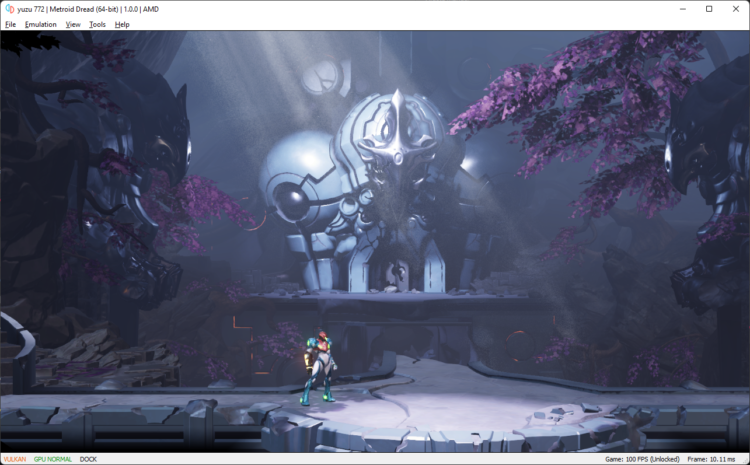Yuzu is an emulator that allows users to play Nintendo Switch games on their PC. It is a popular choice for gamers who want to experience the latest Nintendo games without having to buy the console. However, like any other software, Yuzu requires regular updates to fix bugs and improve performance. In this article, we will guide you through the process of updating games on Yuzu.
Understanding Yuzu Updates
Before we dive into the process of updating games on Yuzu, it is important to understand how updates work in this emulator. Yuzu updates are released regularly, and they come in two forms: Early Access and Mainline. Early Access updates are released every two weeks and are available only to Patreon supporters. Mainline updates, on the other hand, are released every month and are available to everyone.
When a new update is released, it is important to note that it does not automatically update your games. You will need to manually update each game individually. This can be time-consuming, but it is necessary to ensure that your games run smoothly and without any issues.
Checking for Updates
The first step in updating your games on Yuzu is to check if there are any available updates. To do this, open Yuzu and click on the “File” menu. From there, select “Open yuzu folder”. This will open the folder where all your games are stored.
Once you have opened the folder, look for the game you want to update and right-click on it. From the context menu, select “Properties”. This will open a window that shows you the game’s version number.
Now, go to the Yuzu website and check if there are any updates available for your game. If there are, download the update file and save it to your computer.
Updating Games on Yuzu
Once you have downloaded the update file, it is time to update your game on Yuzu. To do this, open Yuzu and click on the “File” menu. From there, select “Open yuzu folder” again.
This time, right-click on the game you want to update and select “Open Mod Data Location”. This will open a folder that contains all the files related to the game.
Now, drag and drop the update file you downloaded earlier into this folder. If there are any conflicts with existing files, choose to replace them.
Once the update file has been added to the game’s folder, close Yuzu and reopen it. Your game should now be updated to the latest version.
Troubleshooting
If you encounter any issues while updating your games on Yuzu, there are a few things you can try to troubleshoot the problem.
First, make sure that you have downloaded the correct update file for your game. If you have downloaded the wrong file, it will not work.
Second, check if your game is compatible with the latest version of Yuzu. Some games may require specific versions of Yuzu to run properly.
Finally, if none of the above solutions work, try deleting the game’s shader cache. To do this, go to the game’s folder and delete the “shaderCache” folder. This will force Yuzu to rebuild the shader cache, which may fix any issues you are experiencing.
Conclusion
Updating games on Yuzu is a simple process that requires a few steps. By following the steps outlined in this article, you can ensure that your games run smoothly and without any issues. Remember to check for updates regularly and update each game individually to ensure that they are up-to-date. If you encounter any issues, try troubleshooting using the tips provided in this article. Happy gaming!